Do you know transmission issues can make you have a terrible driving experience in your Sprinter van? One moment you are driving comfortably, and the next, you are having a hard time changing gears or you hear some unfamiliar sounds coming from the transmission. Transmission issues are some of the most annoying things that a … Continue reading “Tips for Handling Sprinter Transmission Problems”
Month: September 2024
Signs Your Sprinter Van Has Suspension Troubles
Every driver understands that smooth rides are characteristic of well-maintained automobiles, but what if that smoothness starts to fade? Suspension problems in Sprinter vans may develop gradually, and what is supposed to be a comfortable ride becomes a rough and uncomfortable experience. Whether on a highway or city road, the suspension system in the van … Continue reading “Signs Your Sprinter Van Has Suspension Troubles”